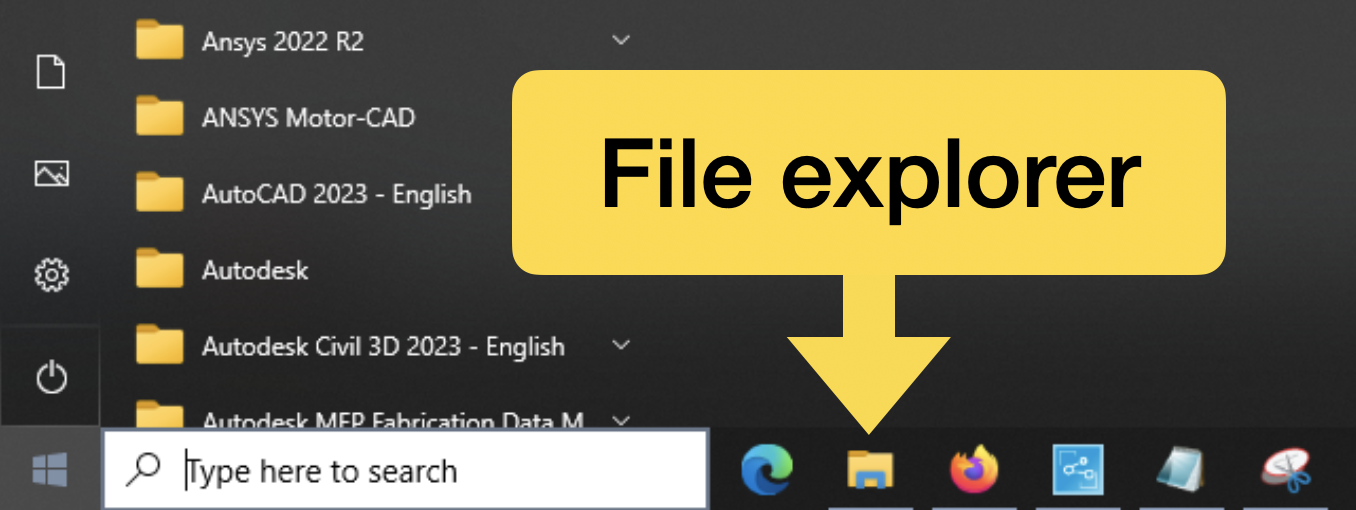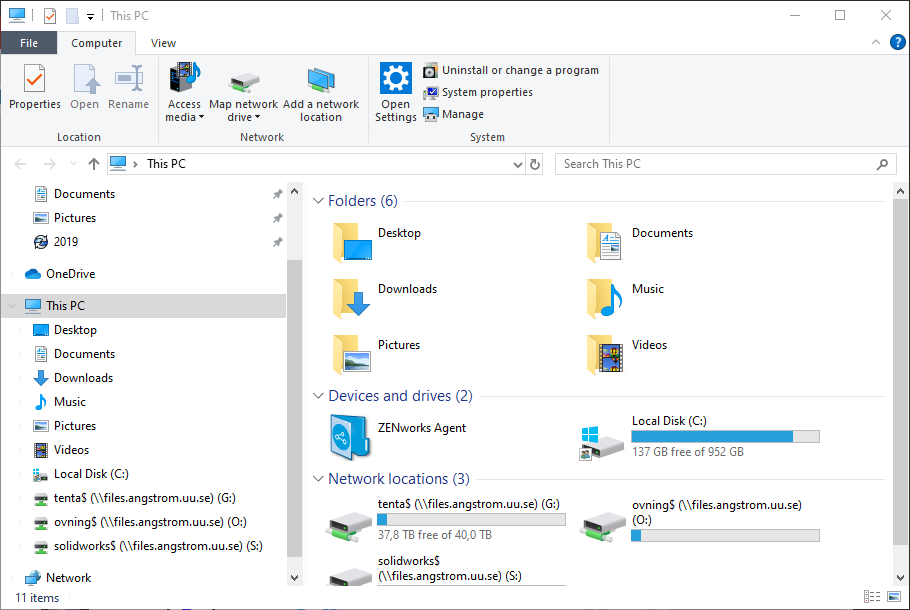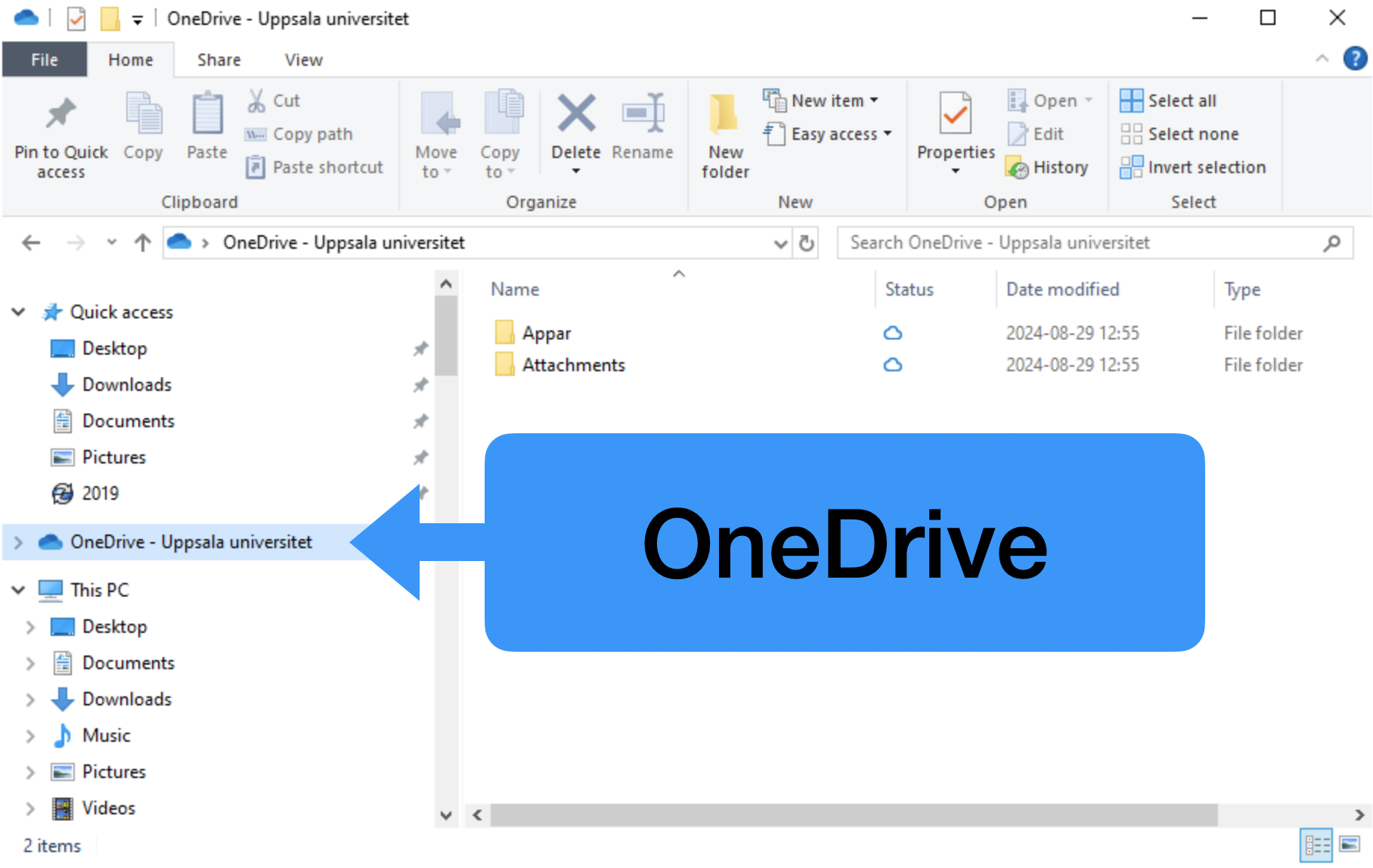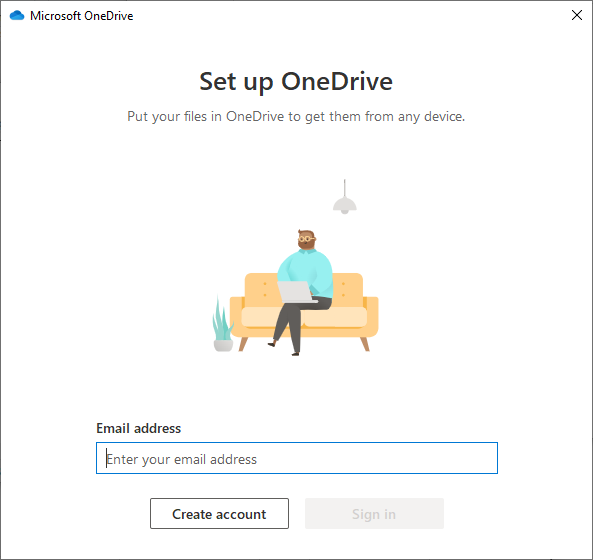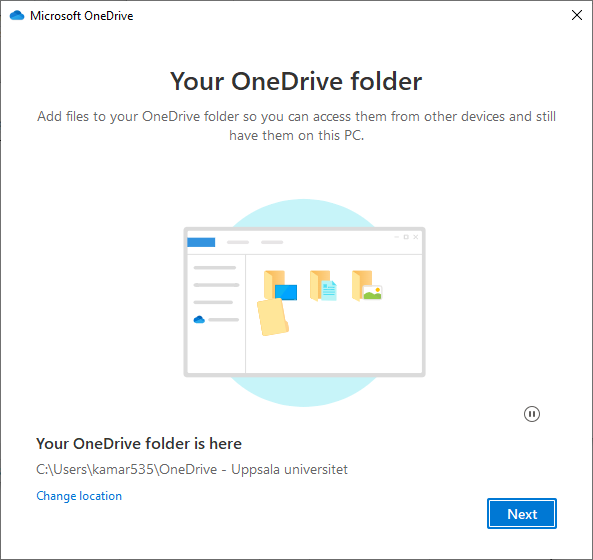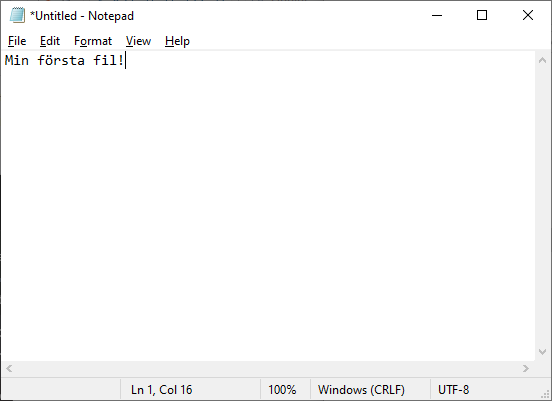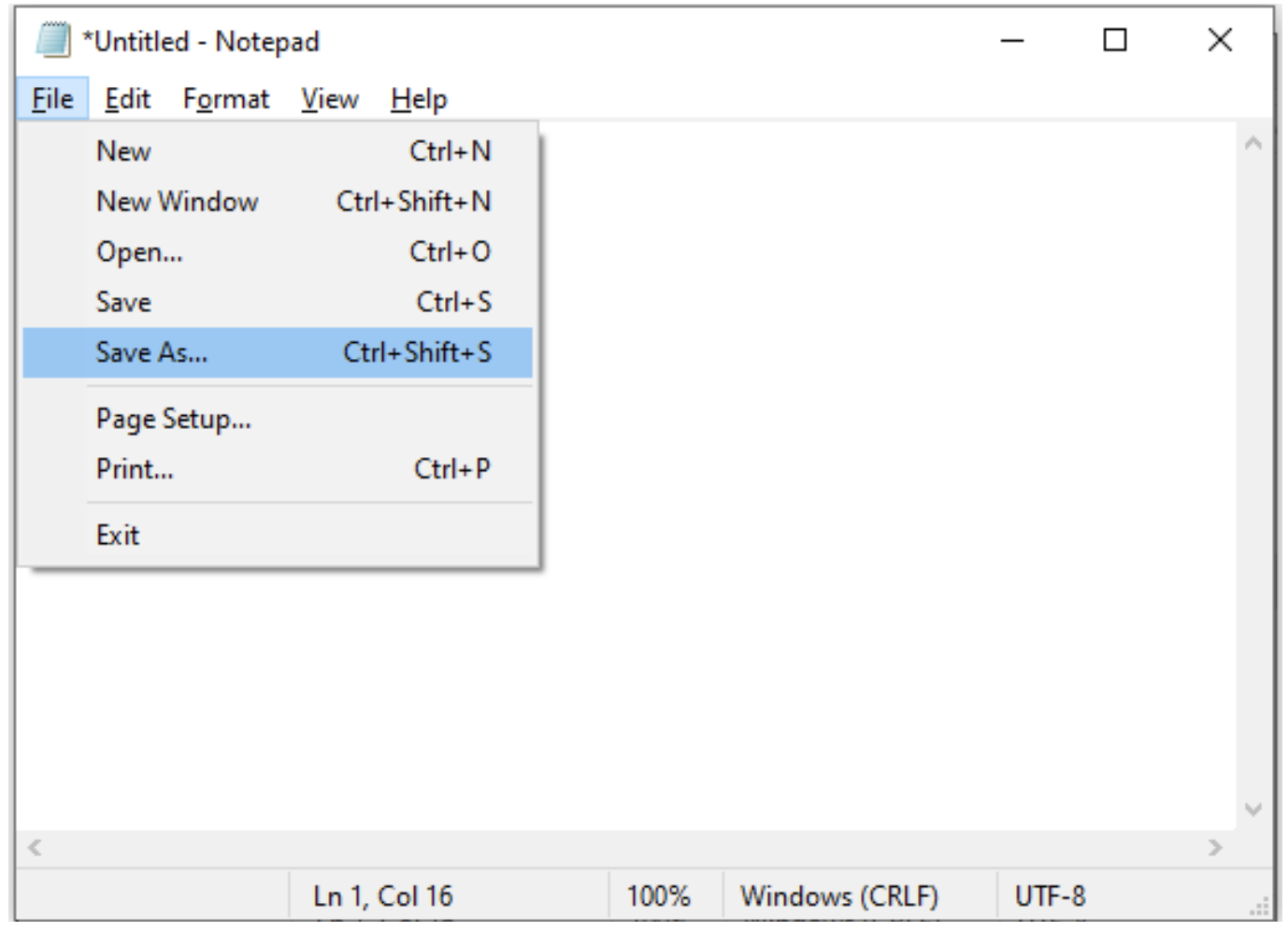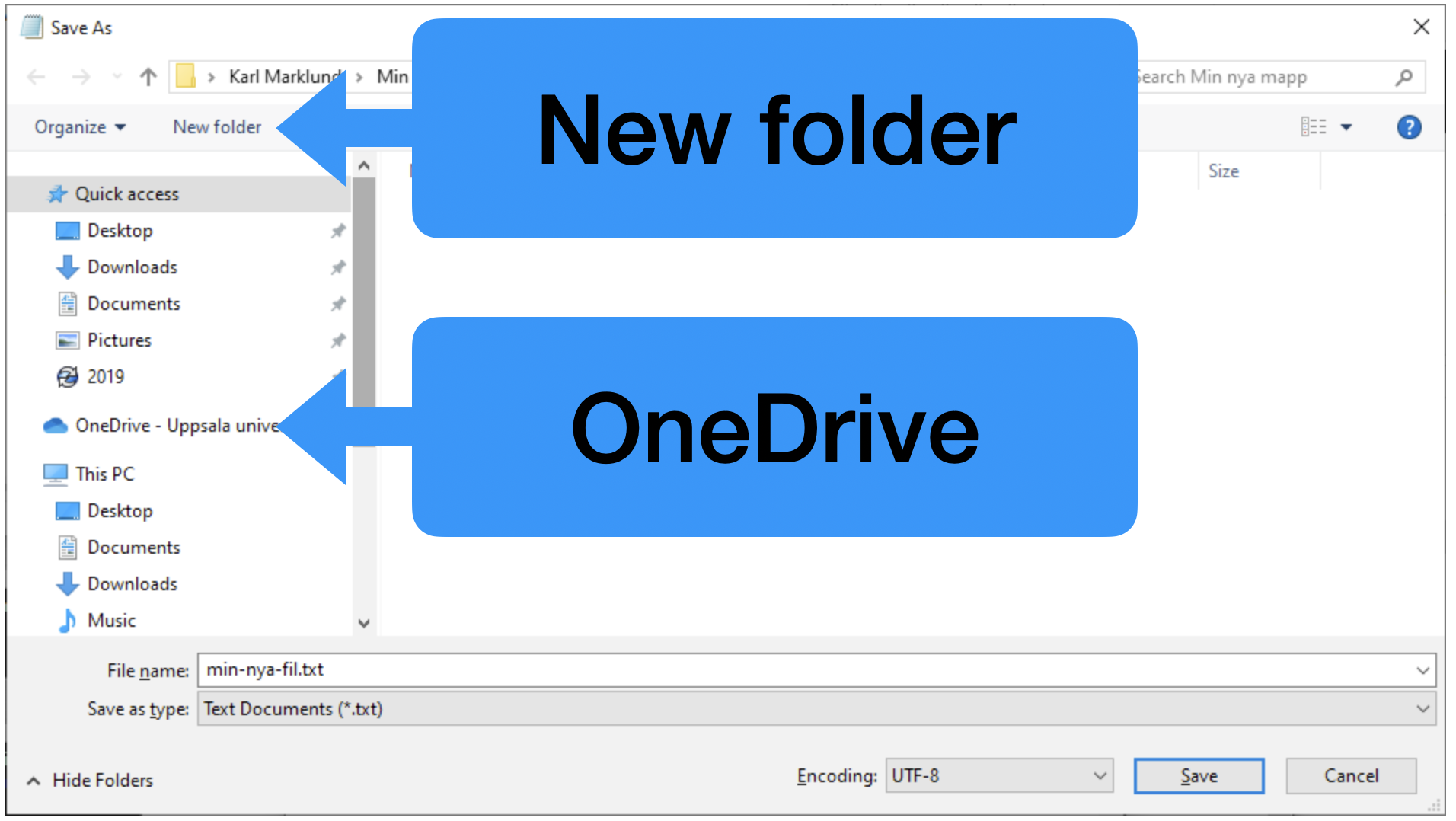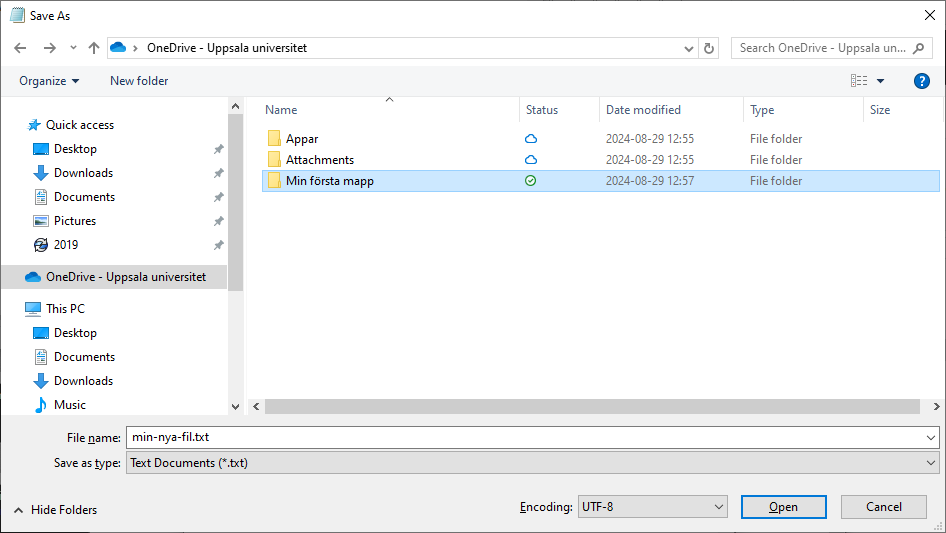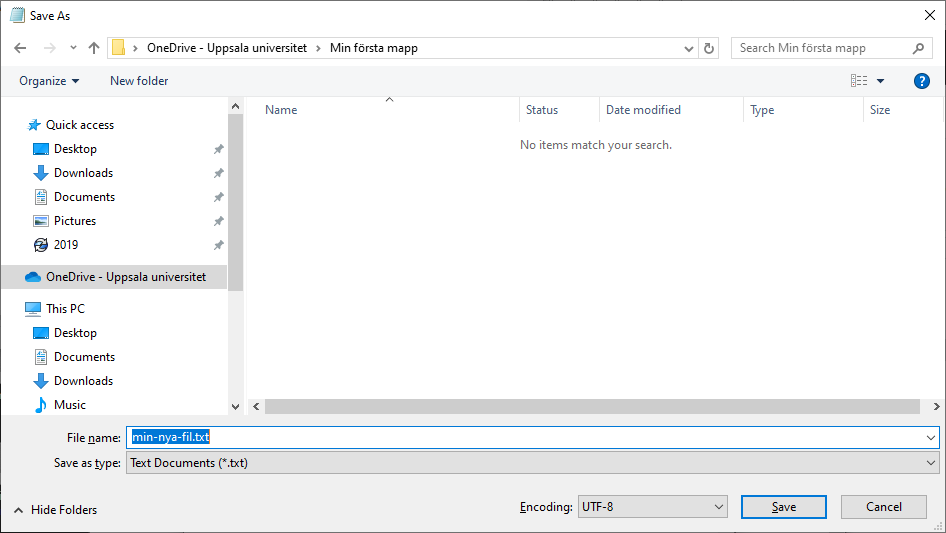OneDrive
Instead of storing your files locally on one of the university’s computers, you should always use OneDrive. With OneDrive you can store your files in one place, share them with others and access them from any device connected to the Internet.
With OneDrive you can work on one of the university’s computers, save a file in OneDrive and later access the file in OneDrive from your private computer.
File explorer
Among the icons in the taskbar you find the file explorer.
When you click on the file explorer icon, a new window opens.
Activate OneDrive
Click on OneDrive in the file explorer.
You must now provide your email address on the form
firstname.lastname.1234@student.uu.se.
Next, press Sign in. Before you can use OneDrive, you must sign in with your Student account and MFA on your mobile phone.
When you log in for the first time, the following window appears.
You can press Next a few times to learn more about OneDrive or you can simply close this window.
Try to use OneDrive
Press the Windows key and search for Notepad to launch this program and enter some text.
In the meny, click on File and then Save As….
Now the File explorer opens. First click on OneDrive and then on New folder to create a new folder in OneDrive.
Give the new folder a name, for example My First Folder. In the field File name, enter the name of the new file, for example my-new-file.txt.
Click on Open.
Click on Save. You have now saved the file in the new folder in OneDrive.
The new file is now stored in the My First Folder folder in OneDrive and you can access it via OneDrive on any computer connected to the internet, for example your private Windows computer.
OneDrive on your platform
If you are using Windows 10 or Windows 11, OneDrive is already installed. OneDrive is not only available on computers with Windows. You can also download OneDrive for macOS, iOS and Android.
Access OneDrive in the web browser
An alternative to activate OneDrive in the file explorer on a computer with Windows is to access OneDrive directly in a web browser by signing in to OneDrive here.
Learn more
Learn more about OneDrive here.